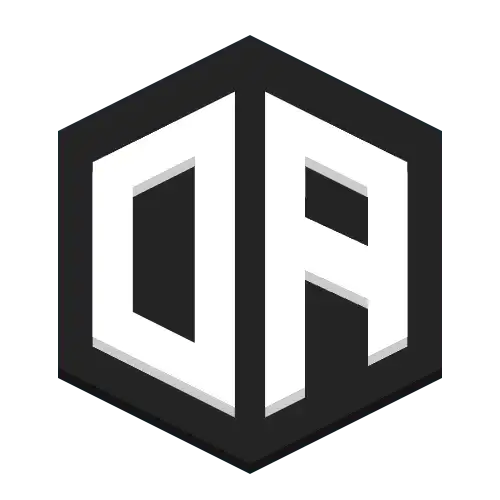Proximity Voice Chat
Enable real-time voice communication between nearby players without requiring any client modifications. Perfect for roleplay, survival gameplay, or general social interaction.
Getting Started
Voice chat is enabled by default once you've set up OpenAudioMc. To start using it:
- 1Set up and link your server (see Installation Guide)
- 2Players connect to the web client through regular OpenAudioMc connection methods
- 3Players will be prompted to enable voice chat if it's available
Note: If voice chat is disabled or at capacity, players will only see options for regular audio playback
How to connect
Players connect to voice chat through the web client
Voice Channels
Create private voice chat channels for teams and groups
Voice Filters
Make rules for who can hear who, and when
Installation Guide
Server setup and voice chat configuration
Proximity Based
Players can only hear others within a configurable radius, creating natural conversations as players move around.
- Default range: 45 blocks
- Configurable between 20-70 blocks
- Volume fades with distance
No Client Mods
Works entirely through the web browser, ensuring maximum compatibility and easy setup for players.
- Browser-based voice client
- Compatible with all Minecraft versions from 1.8 till latest
- No additional downloads needed
Advanced Features
Rich voice chat features for enhanced communication.
- Voice channels for teams/groups
- Game-based rules for voice chat
- Individual volume controls
Configuration
Voice Chat Range
Adjust the voice chat radius in config.yml:
options.voicechat-radius: 45- • Default: 45 blocks
- • Minimum: 20 blocks
- • Maximum: 70 blocks
Enabling/Disabling
Voice chat can be toggled through your account settings:
- Visit your account dashboard after linking your server
- Navigate to your server
- Toggle voice chat functionality