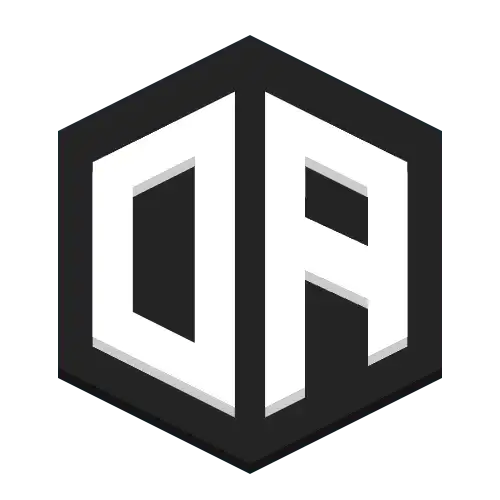WorldGuard Integration
Create region-based music systems using WorldGuard areas. Perfect for ambient music, shows, and location-based audio.
This feature requires WorldGuard to be installed on your server.
Creating Music Regions
Link music to WorldGuard regions to play audio when players enter specific areas.
/oa region create <regionName> <media> [volume]Example:
/oa region create spawn files:spawn-music.mp3Important Notes:
- Region names must match existing WorldGuard region names
- Overlapping regions will play simultaneously by default
- Enable priority support in config to play only highest priority region
- Use __global__ region name to target entire world (lowest priority)
- Regions are stored per-world
Removing Music Regions
Remove music from regions while preserving the WorldGuard region itself.
/oa region delete <regionName>Editing Region Properties
Customize region behavior with editable properties.
Volume
Mix multiple regions or set ambient levels
Fade Time
Transition duration in milliseconds for smooth region changes
/oa region edit <property> <regionName> <value>Examples:
/oa region edit volume spawn 50/oa region edit fade spawn 5💡 Use /oa region gui for a graphical interface
Temporary Show Regions
Create synchronized temporary regions for shows or timed events.
/oa region temp <regionName> <media> <duration in seconds>Advanced Configuration
Region Initialization
Regions initialize on first use (edit or player entry) to save memory. The start point for synchronization will vary between regions.
Enable options.hydrate-regions-on-boot to initialize all regions at startup (may increase memory usage)
Console Commands
For console or plugin commands, specify target world using:
- Configure
fallback-world-namein config - Use
--world=worldNamecommand modifier
Example:
/oa region create spawn files:spawn-music.mp3 --world=worldPermissions
This permission is required to use the /oa region command
Default access level: op