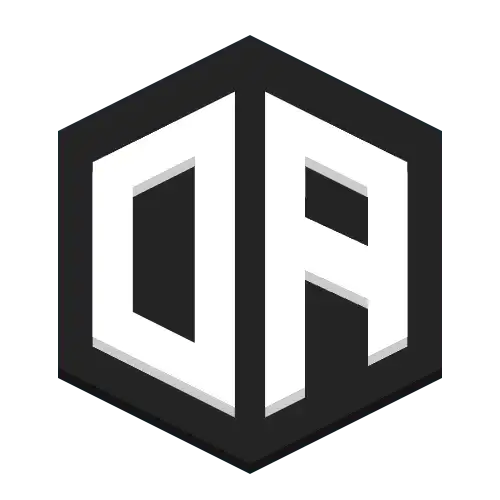Downloads
1. Introduction The problem with state management
Vistas is OpenAudioMc’s official and production ready deployment setup for larger networks relying on an unknown amount of bungee cord proxies. Normal OpenAudioMc bungee cord installations use the proxy plugin instance (as wrapped in OpenAudioMcBungee.java) to track player sessions, states between servers and to wrap outgoing communication towards the OpenAudioMc backend infrastructure through one single OA account. This is a perfect solution for smaller network, but causes some serious problems on large scale deployments, like (but not limited to);
- Every proxy instance is seen as their own OpenAudioMc account, meaning that players from server A aren’t able to join voice chat sessions with players on server B
- It requires manual setup for every proxy instance, making automatic scaling/templating impossible
- Poses a compatibility issue for non-BungeeCord servers, notable example is Imaginefun, which uses Lilipad
Vistas is a system that works around this problem, by completely skipping the proxy all together. Instead, it uses one single stand alone OpenAudioMc instance (as its own java process) which acts as the main relay node for the server, all Minecraft servers will directly communicate with your instance over Redis, completely mitigating the problems with the original project setup.
2. Important notes about this system
This new system does have a few major tradeoffs in its current form
- The used OpenAudioMc instance (
vistas-server) is a single point of failure. The process is hot-swappable, meaning that a reboot of the service does not require any interactions in the Minecraft sub servers to recover player sessions. A scalable redundant system is planned for late 2022 - Some commands are now redundant or more confusing.
/oa *commands will only affect your current Minecraft server (example,/oa statewill only show the statistics of players in your current lobby), but admins can evaluate commands on the standalone instance by prefixing it withvistas-eval(like/oa vistas-eval state, which will show the state of the shared standalone instance that all servers are using) - A reliable Redis instance with decent Pub/Sub performance is a must. Redis storage can be ignored as it's currently not used
- Only the stand alone OpenAudioMc instance (
vistas-server) needs a voice chat license and to be linked to a craftmend account. - Ratelimiting is still applicable to all sub servers, which can be a problem when sub servers are scaling on one physical host. Please contact Mats with a list of your IP Addresses to discuss a possible whitelist or exemption to the default rate limit configuration.
3. Setup requirements
Prerequisites
- A Redis instance with decent performance, preferably within a private network
- A container or runtime configuration with java 9 or higher, capable of running standalone Jar files (with at least 2Gb of memory, and max 6). Make sure that only one of these services can be running at once!
- OpenAudioMc 6.7 or higher
- All servers must be running the same OpenAudioMc version, and use a compatible vistas-server and vistas-client module
4. Setting up the VistasServer
First, prepare your runtime environment following the requirements of chapter 3.
- Download the latest
vistas-server.jar - Download the default config file from OpenAudioMc/config.yml at master · Mindgamesnl/OpenAudioMc · GitHub and paste it in the same folder as the
vistas-server.jar - Configure Redis
- Keep redis.enabled set to false to prevent default show behaviour
- Set
redis.hostto the host address of your Redis server - Set
redis.portif your Redis server uses anything but the default port - Set
redis.passwordto the password of your Redis server. You MUST have authentication enabled as it's enforced for security reasons 4
- Run the vistas server
- Linking your account in-game. The normal
/oa linkwon't work, instead, you'll need to dooa vistas-eval linkto link your account to the vistas server. This will also link your account to all sub servers.
5. Setting up the VistasClient
- Install the OpenAudioMc plugin in the
plugins/folder of your server - Create a subdirectory within your plugins folder, called
OpenAudioMc/modules/ - Download the
vistas-client.jarand place it in theplugins/OpenAudioMc/modules/directory - Copy the
config.ymlfile from your vistas-server, and place it in theplugins/OpenAudioMc/folder. MAKE SURE THAT YOUR REDIS AND MESSAGES ARE VALID! - Create a file called
data.ymlin theplugins/OpenAudioMc/folder and set its contents to
# If the user agreed to the TOS and Privacy statement. # Having any value representing "true" filled (either manually changed or through software after manual trigger or third party input) means # That you read, understood and agree to everything mentioned in # https://github.com/Mindgamesnl/OpenAudioMc/blob/master/LICENCE_and_PRIVACY.md legal: accepted: true regions: aliases: speakers: keyset: key-version: -1 private: not-set link-mode: true server-ip: not-set server-cc: not-set debug: log-state-changes: false
- Deploy the server as a template. All files that you have configured so far (the
config.ymlanddata.ymlare safe to be used as templates for scalable sub servers) - Start the sub server (at least one)
- Make sure that the vistas-server process is running for the initial test