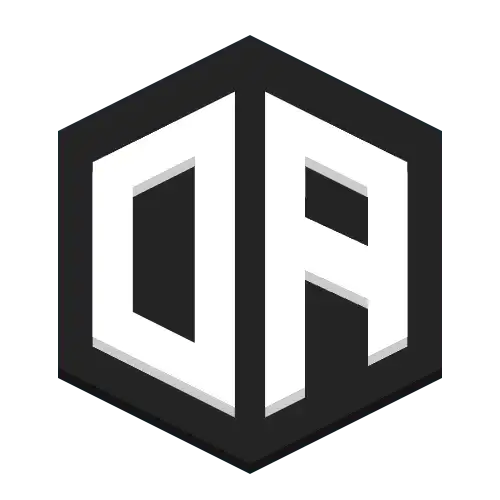Playlists
Create and manage collections of sounds for random playback or sequential soundtracks. Perfect for region background music or automated sound systems.
Create Playlist
Create a new playlist with a unique name
/openaudiomc playlist create my-cool-playlist
Add Media
Add any supported media source to your playlist
/openaudiomc playlist add my-cool-playlist https://soundcloud.com/lobsta-b/not-so-bad
List Playlists
View all available playlists
/openaudiomc playlist list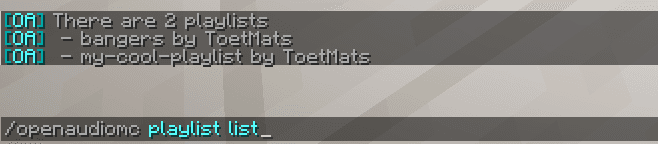
Play Playlist
Use list: prefix to play playlist content
Play random song from playlist
/openaudiomc play @a list:my-cool-playlistPlay all songs in order within region
/openaudiomc region create my-region list:my-cool-playlistEdit Playlist
Manage playlist contents
Interactive chat menu to remove entries
/openaudiomc playlist view my-cool-playlistRemove entry by index
/openaudiomc playlist remove my-cool-playlist 0Delete Playlist
Permanently remove playlist
/openaudiomc playlist delete my-cool-playlist⚠️ This action cannot be undone and will delete all entries
Legacy Support
While JSON arrays in play/region commands are still supported, we recommend using the playlist command system for better management and features.
Permissions
This permission is required to use the /oa playlist command
Default access level: op