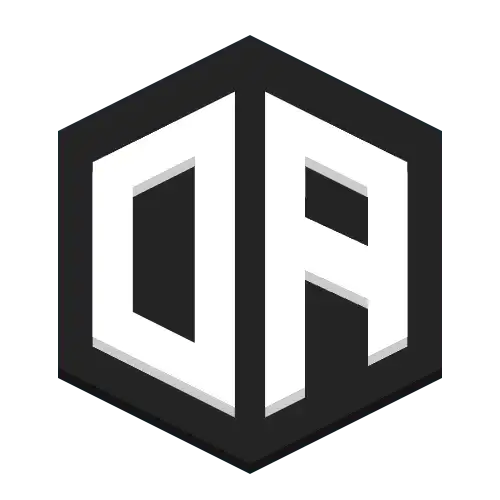Managing files within OpenAudioMc
OA version 6.8 introduced the option to store and manage files from within your account, allowing you to easily stream your own content to your players. This feature replaces the old Patreon CDN, though Patreon supporters will still be able to use that (more info below).
How do I use it?
Uploading files:
- Go to your files page
- Select a file you're allowed to use
- Choose a name for this file. You'll use this name later on to play it from in-game. (names cannot contain special characters)
- Click "Upload file"
- Wait for the file to upload
- Go in-game, and play your file using the
files:prefix and finishing with your file extension. Like this:/oa play @a files:coolsong.mp3
Deleting files:
- Go to your files page
- Press the "Delete" button next to the file you wish to delete
Legacy CDN
Patreon supporters will still be able to use the old CDN, which is still available for them. It has to be enabled in the config file, and will be disabled by default.
To manually enable it, look for the cdn section in your config file, and set enabled to true.
This has to be done on your proxy server (if you're using one), or on your backend server (if you're not using a proxy). A restart is required for the changes to take effect.