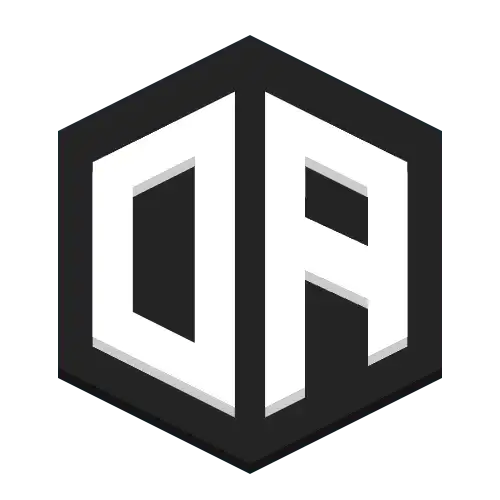The "patch" command
Some media options can still be changed after playback has started. This is done using the /oa patch command.
This is helpful when creating dynamic effects that need to respond to external factors, such as changing the volume of a sound based on player actions, or adjusting the speed of a track to match gameplay events.
Supported options
The following options can be modified using the patch command
| Key | Value | Description | Example |
|---|---|---|---|
| volume | int | The volume of the media, 0-100 | 85 |
| speed | int | The speed of the media, 100 by default, but can be used to speed up or slow down the media. 100 = normal speed, 200 = double speed, 50 = half speed, etc. | 150 |
| fadeTime | int | Fade time is the amount of milliseconds it takes to fade in or out. 0 by default, but can be used to create smooth transitions between or to create a fade in/out effect. | 1500 |
Basic usage
in this case, the 'id' parameter is required to identify which media to patch, and the 'options' parameter is a JSON object containing the properties to be modified.
Examples
- Change the volume of a specific media for all players:
Command Example/oa patch @a my-song {"volume":60}<>Required[]Optional
- Change the speed and fade time of a specific media for the nearest player:
Command Example/oa patch @p my-song {"speed":120,"fadeTime":1000}<>Required[]Optional