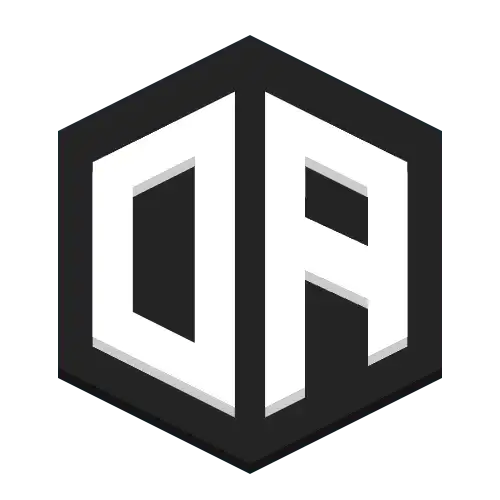BungeeCord & Velocity Installation for OpenAudioMc
This guide will walk you through installing OpenAudioMc on a Minecraft network using a BungeeCord or Velocity proxy. This setup allows for a seamless audio experience as players move between servers on your network.
What You'll Need
Before you begin, ensure you have the following prerequisites:
- A BungeeCord or Velocity proxy server already set up.
- One or more backend Minecraft servers (Spigot, Paper, etc.) connected to your proxy.
- File system access (FTP, SF-TP, etc.) to both your proxy and all backend servers.
- A permissions management plugin (like LuckPerms) for your network.
Step 1: Install the Plugin on Your Proxy
The first step is to install OpenAudioMc on your BungeeCord or Velocity server. This allows the plugin to manage connections and audio sessions across your entire network.
- Visit the official OpenAudioMc Spigot page and download the latest version.
- Upload the downloaded
.jarfile to thepluginsdirectory of your BungeeCord/Velocity proxy server. - Restart your proxy server to load the plugin.
Step 2: Install the Plugin on Your Backend Servers
For OpenAudioMc to function, the exact same .jar file must also be present on all backend Minecraft servers where you want audio features to be available.
- Take the same
.jarfile you downloaded in Step 1. - Upload it to the
pluginsfolder of each of your backend (Spigot, Paper, etc.) Minecraft servers. - Restart all of the backend servers where you added the plugin.
Step 3: Permissions Setup
Permissions for OpenAudioMc commands are managed by your poxy and backend servers. As a server administrator, you will need the appropriate permissions to run setup and management commands.
Since proxy servers like BungeeCord and Velocity do not have a built-in "operator" (OP) system that carries over to backend server plugins, you must use a permissions plugin (like LuckPerms) that is installed on your backend servers.
- Ensure your chosen permissions plugin is set up correctly on your backend servers.
- Assign the
openaudiomc.*permission node to your admin group or user.
Regular players do not need any special permissions to use the client.
Step 4: Initial Setup and Linking Your Account
All setup commands are run in-game while connected to one of your backend servers through the proxy.
- Connect to your Minecraft network through your proxy's IP address.
- Once you are on one of the backend servers, you'll be prompted to accept the terms and conditions. Type
/oa acceptin the chat to proceed. - Next, you'll need an admin account to manage your network's audio settings. Go to the OpenAudioMc Admin Panel and register for an account.
- During the account setup, you will be asked to link your Minecraft server. To do this, type
/oa linkin the Minecraft chat. This will give you a unique URL to click that will bind your entire proxy network to your new OpenAudioMc account.
How It Works: Automatic Linking
OpenAudioMc is designed to work seamlessly across a proxy network out of the box. The instance on your BungeeCord/Velocity proxy will automatically detect and communicate with the instances on your backend servers.
You do not need any additional plugins like RedisBungee or other database systems to sync data between servers. The connection is handled automatically, providing a smooth experience for players as they move between different servers on your network.
Step 5: Onboarding Your Players
Congratulations! The installation on your network is complete. The experience for your players is straightforward.
- Players will automatically receive a link to the web client when they join your network for the first time.
- They can use the
/audiocommand at any time on any of the backend servers to get their personalized link again. - Players do not need to create an admin account like you did in Step 4. They just click the link and are ready to go.
The audio session will seamlessly follow them as they switch between the servers on your network where OpenAudioMc is installed.