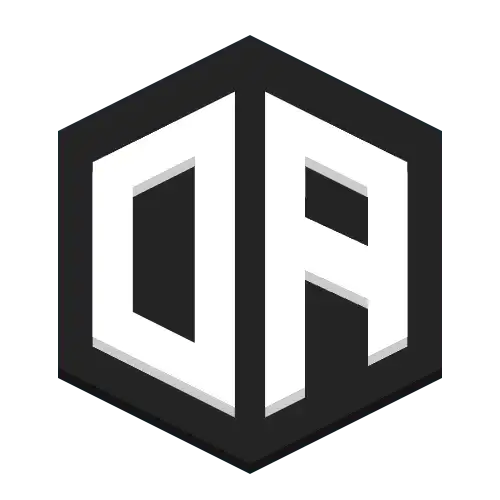Basic installation
This guide will wak you through the basic installation of OpenAudioMc, on a single Minecraft server. For more advanced setups, such as BungeeCord or Velocity installations, please refer to the respective sections in this documentation.
What you'll need
Before you begin, ensure you have the following prerequisites:
- A Minecraft server (Spigot, Paper, or any compatible fork) running version 1.8 or higher.
- Access to the server's file system (FTP, SFTP, or direct access).
- Administrator permissions on the Minecraft server. (Op or console access)
Step 1: Download the OpenAudioMc plugin
- Visit the official OpenAudioMc spigot page and download the latest version of the OpenAudioMc plugin.
- Save the downloaded
.jarfile to a location on your computer where you can easily access it. - Upload the
.jarfile to thepluginsdirectory of your Minecraft server. - Restart your Minecraft server to load the plugin.
Step 2: Make sure you have the required permissions
OpenAudioMc uses commands for administrative tasks. Regular players will not need any permissions, but as a server administrator, you should either have "operator" status or the openaudiomc.* permission node to access all commands.
If you're not using a permissions plugin, simply use the /op <your_username> command in the server console to grant yourself operator status.
If you are using a permissions plugin (like LuckPerms, PermissionsEx, etc.), make sure to assign the openaudiomc.* permission node to your admin group or user.
Step 3: Initial setup
- Once the server has restarted, join your server. You'll be prompted to accept the terms and conditions of OpenAudioMc. Type
/oa acceptin the chat to proceed. - After that, you'll need to create an "admin account" for managing OpenAudioMc. Go to the OpenAudioMc Admin Panel and register.
- You'll be prompted to link your minecraft server during your account setup. To do this, type
/oa linkin the Minecraft chat. This will provide you with a unique link that will bind your server to your OpenAudioMc account.
Step 4: Onboarding your players
Good job! the installation is now complete.
Players will receive a link to the web client automatically when they join the server for the first time. They can also use the /audio command to get their personalized link again.
From there on, players will be able to access the web client and enjoy the audio features provided by OpenAudioMc.
players do not need to create an account like you did in step 3.